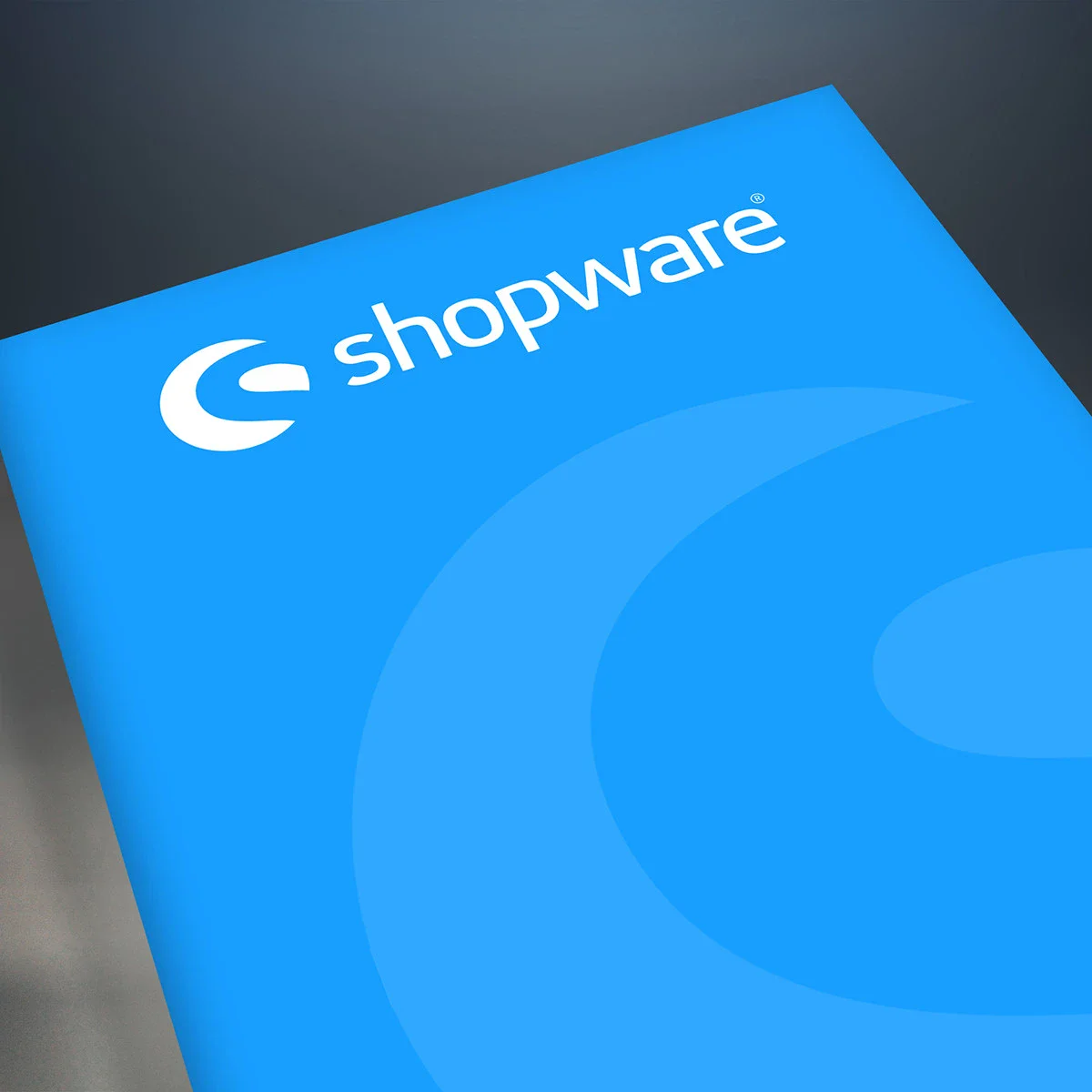Customized prices in Shopware 6

Some customers ask us how they can display customized prices in their store. Shopware 6 offers this as standard in the current versions, albeit with a slight detour. The trick is to use the Rule Builder.
Identify customer group
The first step is to determine which customers should receive an individual price. A characteristic must be stored for these customers, which we can use to make the allocation. Currently, if we are talking purely about adjustments in Shopware-Backend, these cannot be so-called additional fields. However, it is possible to check by customer group, customer tag or, as in our example, by customer number.
Rule Builder
To do this, a rule of the type "Price" (screenshot note 1) must be created in the Rule Builder (Settings > Rule Builder). The appropriate customer field is now entered in the conditions (screenshot note 2). If we want to store several customers, as we do, we can then select "is one of" and then store several customer numbers. The new rule can then be saved at the top right (screenshot note 3).
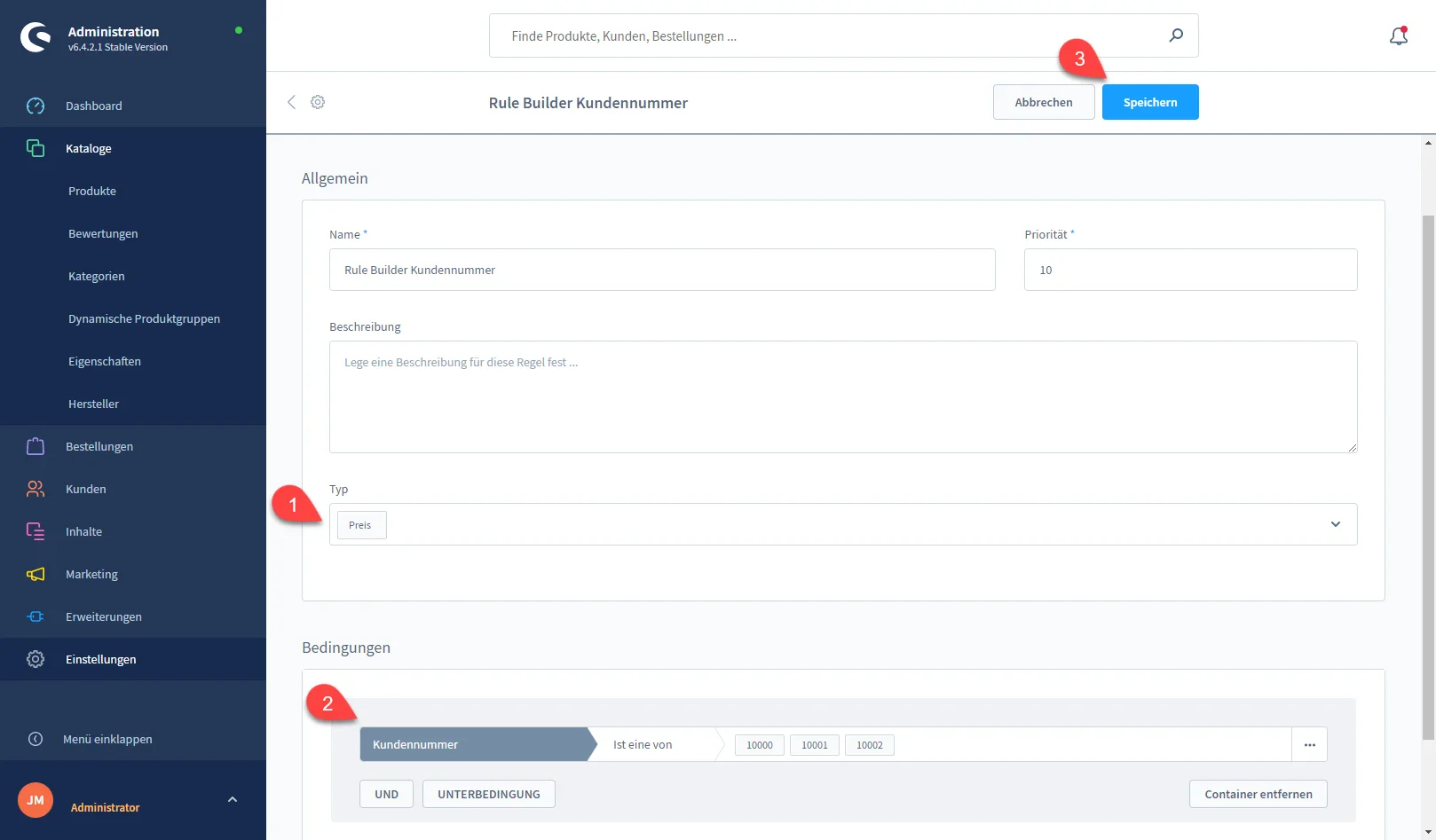
Price configuration
Further changes are made directly in the article in the "Extended prices" tab (screenshot note 4). First select the condition rule you have just created (screenshot note 5). Now the adjusted price and, if necessary, the strike price for this rule, i.e. for our customer, can be stored (screenshot note 6).
If you also want to create customer-specific graduated prices for the identical customer, simply enter a number in the "to ..." field (screenshot note 7). As soon as you leave the field, a new line appears with the option of entering prices for the higher scale.
If there are different customer-specific prices, suitable rules must be stored in the Rule Builder and then added to the product in the same way as the first rule. The procedure is the same for graduated prices that apply to all customers: Create a rule and simply add the price rules (screenshot note 8).
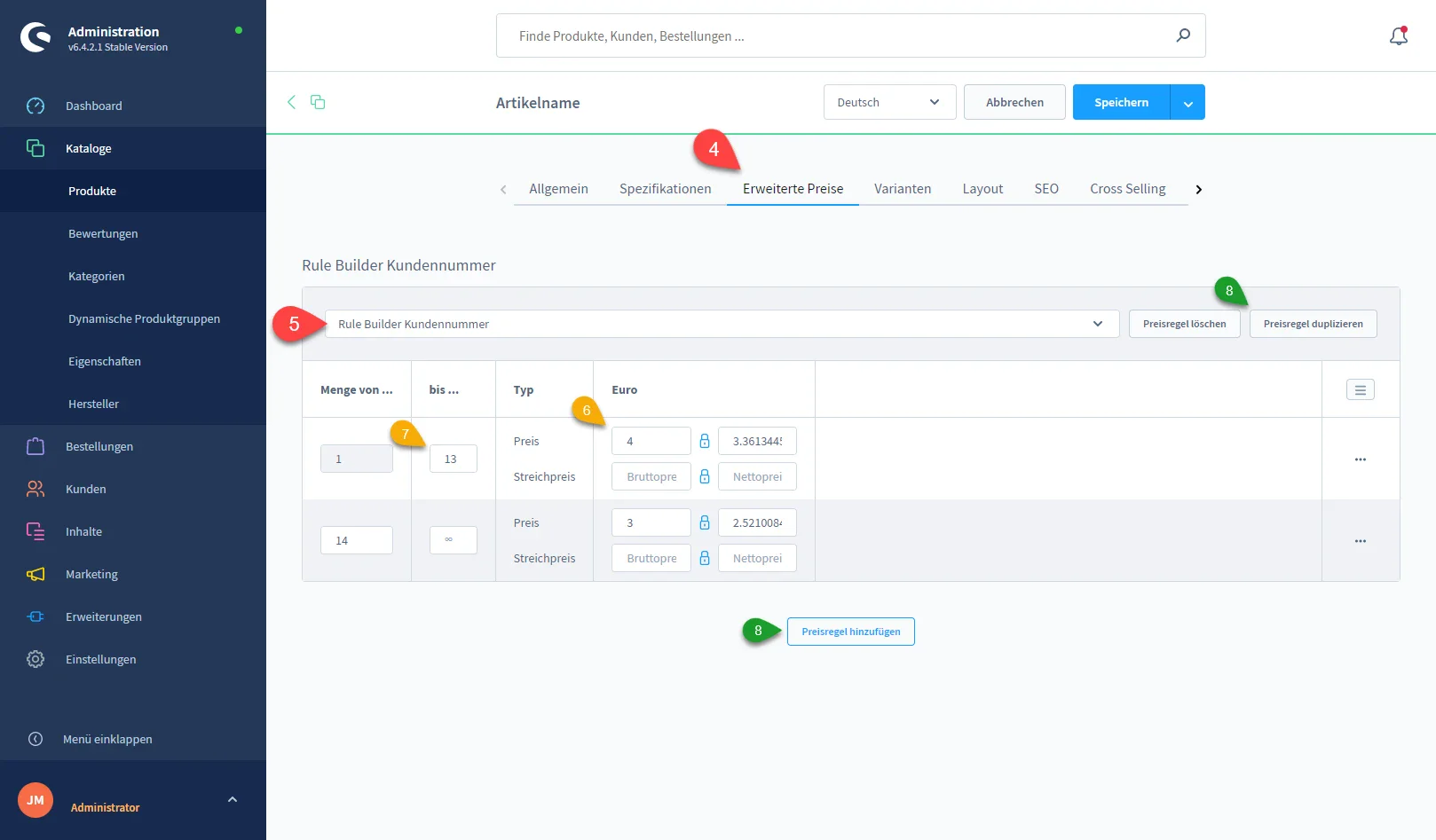
View
The graduated prices are then displayed directly on the item detail page, nothing extra needs to be configured for this. If strike prices are stored, these are also displayed directly. Some themes also offer the option of making further adjustments here.

Good luck with this feature!
PS: If there are any problems with this: Check again whether you have pressed "Save" in the top right-hand corner and, if necessary, empty the (Shopware-)cache again (alt+c on Windows/Linux or control+c on Mac) or simply contact sitegeist ask.