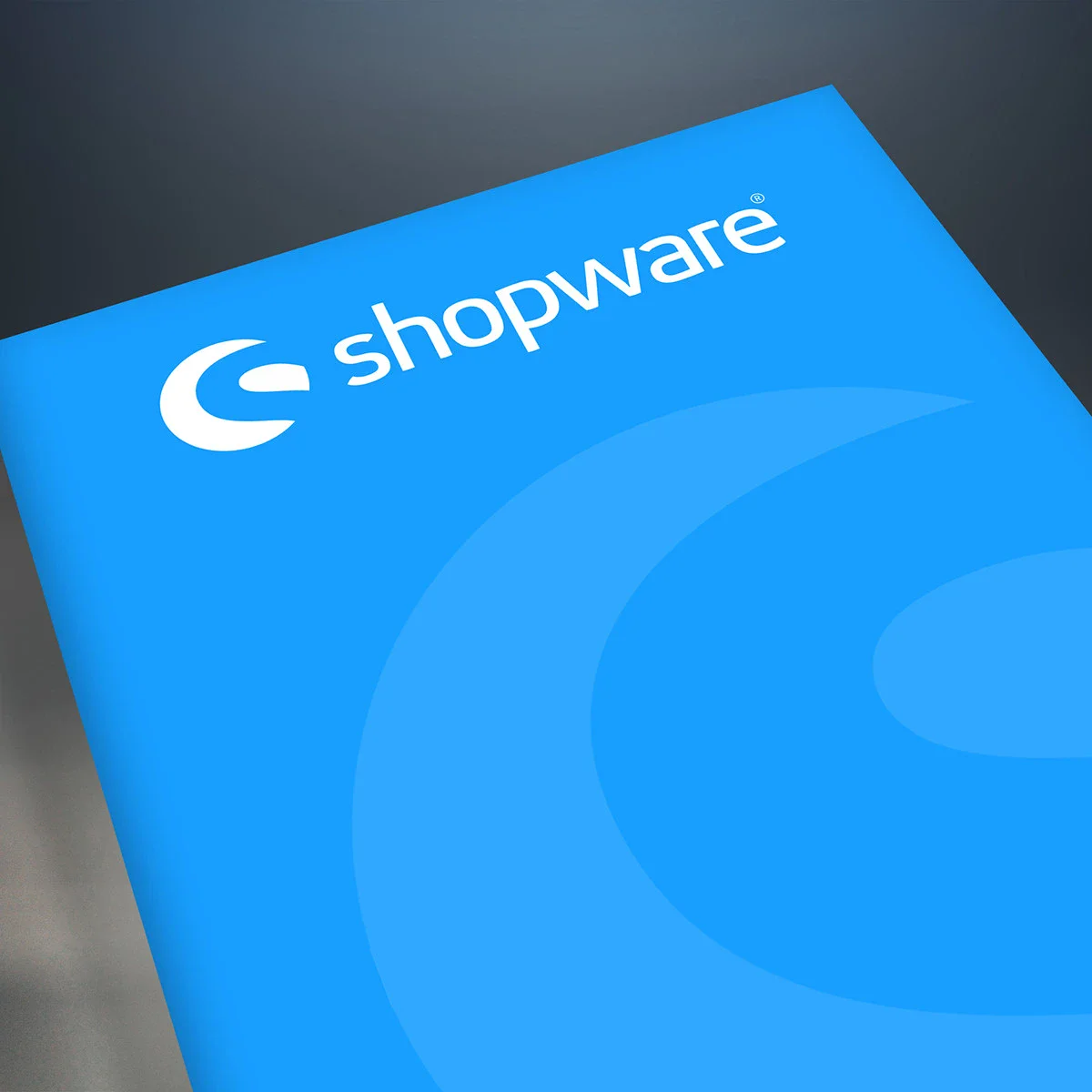Shopware 6: Free items with extended prices

With the extended prices in Shopware, it is quite simple to reduce the price of items under certain conditions.
Simply give the item a regular price that customers would pay if they were to buy the item without a reduction. We also recommend that you specify in the description or in a suitable place that the item in the shopping cart will be automatically reduced if the shopping cart reaches the price limit you have specified.
Next, go to the "Extended prices" section of the item and enter your rule with both prices.
You can find out how to create a suitable rule in your store in our previous article: Shopware 6: Free articles with the Rule Builder.

Conclusion: advantages and disadvantages of this solution approach
This method can be implemented quickly and without additional extensions. However, the free items can also be purchased "without discount" by the end user.
It is not impossible for several free items to be added to the shopping cart. For this, the rules would have to be extended as in the previous article so that a separate rule is created for each item.
Good luck with this feature!
PS: We would be happy to help you set this up in your system. Simply contact sitegeist.